problem-treatment
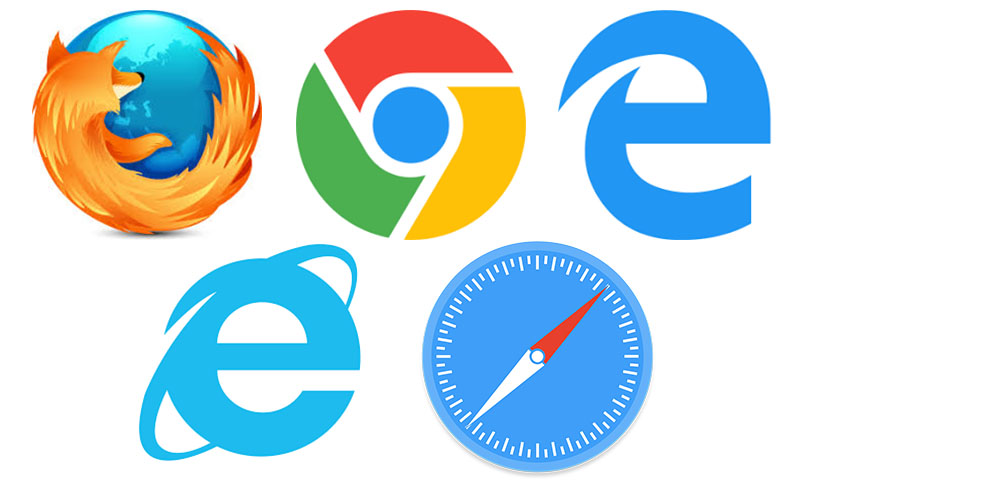
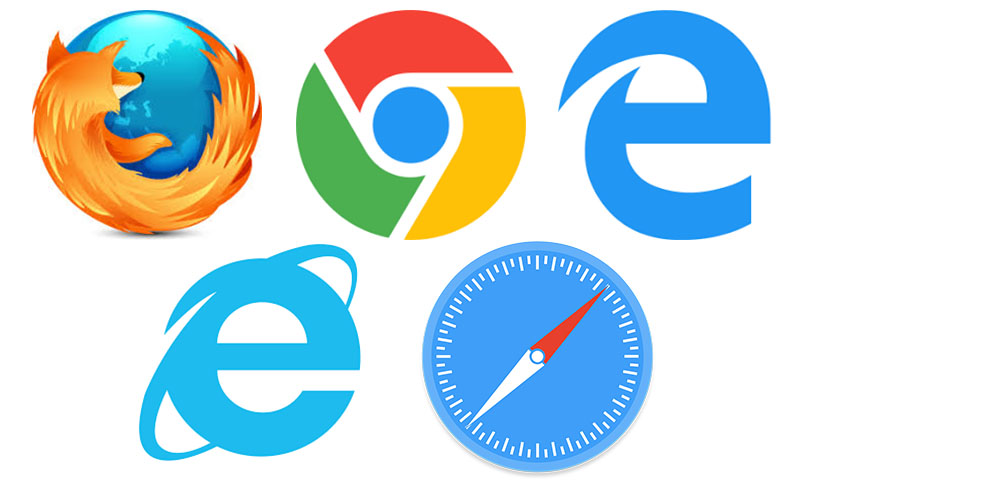
Websites may generally experience display and functional errors depending on the devices, operating systems and browsers used. This page will serve as a guide for quick and direct help.
If you are experiencing presentation or performance problems with our website, you should first delete temporary files.
In the second step, you can check whether your browser version is up-to-date and therefore fully supported by us.
Both steps are explained below for the most common browsers.
Deletion of website data
In the case of display problems, the cache and the cookies should always be deleted first. In most problem cases, this approach leads to direct problem solving.
To delete the cookies and the cache it is possible to use the shortcut Ctrl + Shift + Del. This shortcut works under the operating system Windows for all listed browsers.
You can find out how to delete the cookies and the cache in the most common browsers here:
Mozilla Firefox - Desktop
- Open menu
- Settings
- Cookies and Site Data
- Clear Data
- Clear




Google Chrome - Desktop
- Open menu
- Settings
- Advanced
- Privacy and security
- Clear browsing data
- Clear data




Microsoft Edge - Desktop
- Open menu
- Settings
- Privacy, search, and services
- Choose what to clear
- Clear now
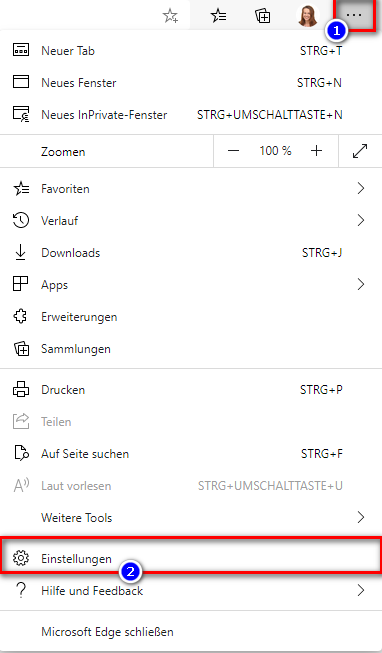
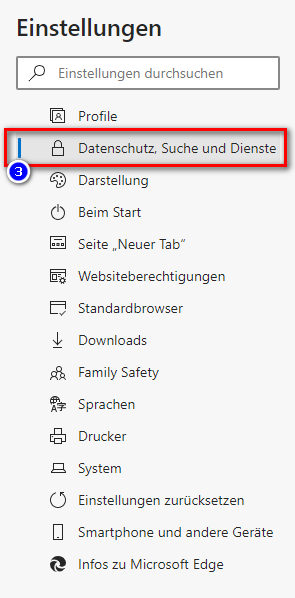
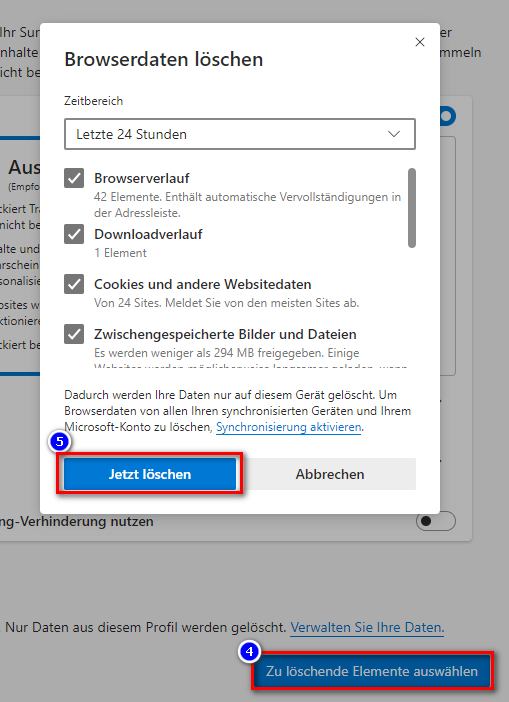
Microsoft Edge Legacy - Desktop
- Open menu
- Settings
- Clear browser data
- Select the item to delete
- Clear



Apple Safari - iOS
- Settings
- Safari
- Advance
- Website Data
- Remove All Website Data



Google Chrome - Android
- Open menu
- History
- Clear browsing data
- All time
- Next to "Cookies and site data" and "Cached images and files," check the boxes
- Clear data





Check the browser version
Using a current browser offers many advantages. In addition to more security and speed, it also supports new technologies needed to display modern websites. In the following we define for the most popular web browsers the versions to which we optimize the presentation of our website.
Supported browser versions
| Microsoft Edge |
max. three versions back |
|
Google Chrome |
max. three versions back |
|
Mozilla Firefox |
max. three versions back |
|
Apple Safari |
max. two versions back |
|
Microsoft Edge Legacy |
max. two versions back |
The most recent versions available can be found here, for example.
If the browser you are using is not listed in the table above, or the version you are using is out-of-date, you may need to change or update in order to easily use the page.
Where you can find the used version for the mentioned browser, we show you here:
Mozilla Firefox - Desktop
- Open menu
- Help



Google Chrome - Desktop
- Open menu
- Help
- About Google Chrome


Microsoft Edge - Desktop
- Open menu, Settings and more
- Settings
- About Microsoft Edge
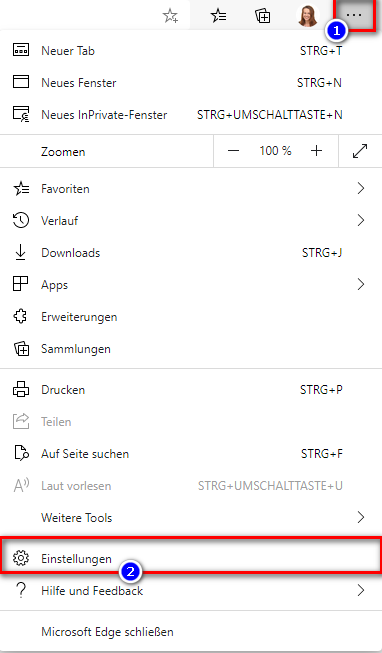
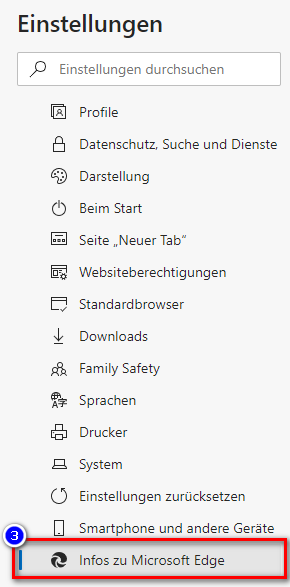
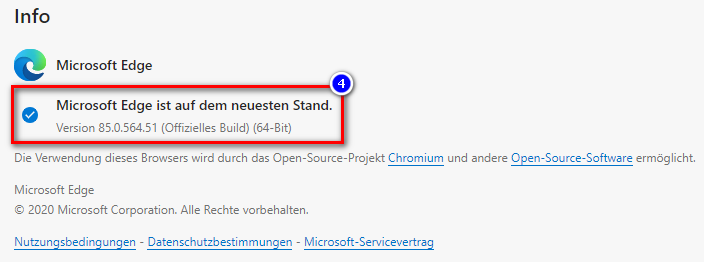
Microsoft Edge Legacy - Desktop
- Open menu, Settings and more
- Settings
- About this app


Apple Safari - iOS
- Settings
- General
- Software Update



Google Chrome - Android
- Open menu
- Help
- About Google Chrome




